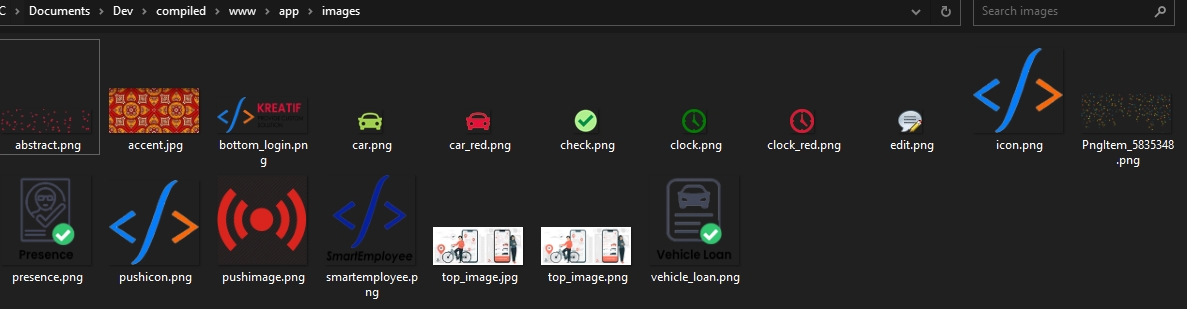Customize your application
Customizable things on this apps
Good to know: We work hard to make our product as simple as possible to customize, we had some useful tutorial to make your apps fully functionality.
Endpoint URL on your own
Important ! First of All, you need to change every endpoint mobile url line according your server url on www/app/script/app.js
Replace every https://yourserver.com/directory/subdirectory/*.php
Assets Image on your own
You could easily replace asset on app directory before debug / release a compilation just navigate this directory : www/app/images
Firebase Cloud Messaging (FCM)
You can use Google’s Firebase Cloud Messaging (FCM) service to send push notifications to both Android as well as iOS. In order to send push notifications using FCM from the Push Notifications Connector module, you must set up a Firebase account with FCM enabled. Step by step to prepare as following : Prerequisites : Firebase Account
Register at console.firebase.google.com
Sign in to the Developer’s Console
Creating the Project
To create a project, do the following:
Click Create new project.
Fill in your application’s project name and region.
Click Create
Adding an Android or iOS App
Before you add an app to FCM, you must retrieve your app’s bundle ID. Its location depends on your type of your mobile app. You need specify for the
--application-ideg. com.dev.attloan parameter for this hybrid project. Do the following to add your app to FCM:Click the Project Overview cogwheel and select Project settings:
Go to the General tab and click Add app:
Select Android and, fill in the bundle_id, and skip the rest of the steps:
Bundle id must be matching with your package id. Make sure to repeat this step for IOS as well.
Downloading the Google Services Config Files
In addition to the back-end configuration set up in the previous steps, you will need additional files that will be bundled as part of your mobile application. To obtain these, again click the cogwheel in the top-left of the screen and select Project settings. Then navigate to the General tab:
The list at the bottom shows the Android and iOS applications that you have configured for your Firebase project. Select the Android application and click google-services.json. Then click the iOS application and click GoogleService-Info.plist. Store both files in a secure location. You will need these when building your mobile application.
Replace downloaded files to your mobile applications folder platform/android/app (google-services.json) and parent path for ios (GoogleService-Info.plist).
Last updated